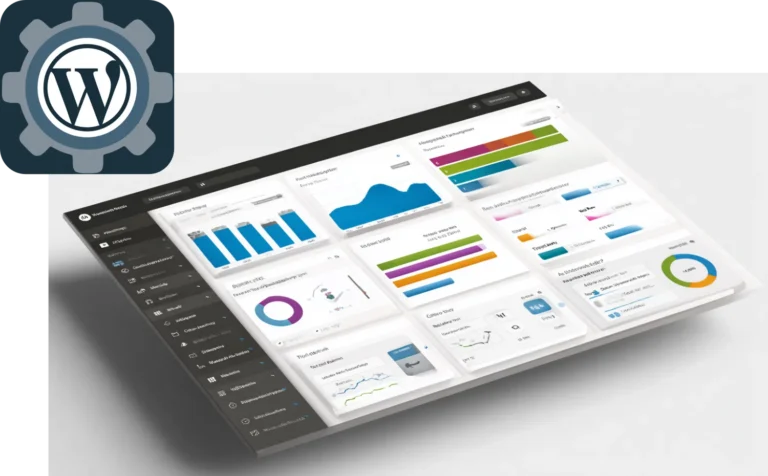What If It’s Not Your Content That’s Holding You Back?
Your content is solid. Your keywords are targeted. You’re publishing consistently, engaging with your audience, and following every SEO best practice in the book. But the traffic isn’t growing.
Sound familiar?
Here’s the uncomfortable truth: while you’ve been obsessing over keyword density and meta descriptions, misconfigured WordPress settings have been quietly sabotaging your visibility. This isn’t another SEO checklist filled with obvious advice. These are settings baked into WordPress that impact speed, crawlability, and indexing without you realizing it.
The difference between a fast, indexable site and a sluggish underperformer often lies in the settings no one touches. Today, we’re diving into the WordPress configurations that can deliver measurable traffic gains, sometimes doubling your organic reach with just a few strategic changes.
Section 1: Settings That Affect How Google Finds You
1.1 The Search Engine Visibility Toggle That Haunts Sites
Let’s start with the most devastating mistake: the “Search Engine Visibility” checkbox buried in Settings > Reading. This innocent-looking option can single-handedly destroy your SEO efforts.
The Problem: This checkbox is often enabled during development to prevent staging sites from being indexed. But here’s where it gets dangerous: it frequently gets forgotten and left enabled when sites go live. Even worse, some developers enable it “temporarily” during maintenance and never remember to turn it back off.
Real-World Impact: We’ve audited sites that spent months wondering why their rankings disappeared, only to discover this checkbox was silently blocking all search engine bots. One client spent $15,000 on an SEO agency trying to recover rankings that were being blocked by this single setting.
The Fix: Navigate to Settings > Reading and ensure “Discourage search engines from indexing this site” is unchecked. But don’t stop there: add this to your monthly maintenance checklist because WordPress updates and plugin conflicts can sometimes reset this setting.
1.2 Sitemap Availability & Ping Services: The Notification System Google Needs
WordPress has a built-in system to notify search engines when you publish new content, but most sites aren’t using it effectively.
The Hidden Issue: By default, WordPress only pings a handful of outdated services. Many of these services no longer exist or aren’t monitored by major search engines. Meanwhile, Google and Bing have specific endpoints they prefer for faster indexing.
Custom Ping Configuration: Navigate to Settings > Writing and replace the default “Update Services” list with these current, effective ping URLs:
http://rpc.pingomatic.com/
http://blogsearch.google.com/ping
http://www.blogdigger.com/RPC2
http://api.feedster.com/ping
http://www.syndic8.com/xmlrpc.php
http://ping.moreover.com/RPC2
http://rpc.blogrolling.com/pinger/
http://topicexchange.com/RPC2
Server-Level Enhancement: At the server level, you can configure automatic sitemap submissions that most shared hosting providers don’t offer. This includes setting up cron jobs that automatically submit your XML sitemap to Google Search Console whenever content changes. This is something that requires server access most site owners don’t have.
1.3 XML Sitemaps and the Plugin Conflicts You Don’t See
WordPress doesn’t generate XML sitemaps natively (unless you’re running WordPress 5.5+ with the basic sitemap feature). Most sites rely on SEO plugins, but conflicting sitemap generation creates problems.
The Conflict: Multiple plugins generating sitemaps, themes with built-in sitemap functions, and WordPress’s native sitemap feature can create duplicate or competing sitemaps. Search engines get confused about which one to follow.
The Solution: Choose one sitemap source and disable all others. If using Yoast or RankMath, disable WordPress’s native sitemaps in Settings > Permalinks. Check for theme-based sitemap functions in your theme’s customizer.
1.4 Category, Tag, and Archive Page Settings: The Crawl Budget Killers
Here’s where most WordPress sites unknowingly create 10x more URLs than needed, diluting their crawl budget and confusing search engines.
The Problem: WordPress automatically creates archive pages for categories, tags, authors, and dates. For most businesses, these create thin, duplicate content that competes with your actual valuable pages.
What’s Really Happening: A site with 100 blog posts might actually have 500+ indexed URLs when you factor in all the archive pages. Each category creates an archive page. Each tag creates an archive page. Each author creates an archive page. Each month you publish creates a date archive page.
Strategic Disabling:
- Author archives: Unless you’re a multi-author publication, these add no value
- Date archives: Rarely useful for evergreen content
- Tag archives: Often too thin to provide value
- Attachment pages: Every image you upload gets its own page, usually with no content
Most SEO plugins allow you to noindex these pages, but for better crawl efficiency, configure your .htaccess file to return 404s for these URL patterns instead of serving thin content pages.
Section 2: Settings That Influence How Your Content Performs in Search
2.1 Permalinks, Slugs, and the Canonical Link Misfires
Your URL structure isn’t just about looking clean. It directly impacts how search engines understand and rank your content.
Common Permalink Mistakes:
- Using the default ?p=123 structure (kills keyword relevance)
- Including category in URLs (creates duplicate content issues when you recategorize)
- Auto-generated slugs that include stop words
Optimal Permalink Strategy: Navigate to Settings > Permalinks and choose “Post name” (/%postname%/) for most sites. This creates clean, keyword-rich URLs without category dependencies.
Advanced URL Cleanup: For sites with existing traffic, changing permalink structure requires careful 301 redirects. Server-level redirect rules are more efficient than plugin-based redirects, but require hosting providers who understand SEO implications.
The Canonical Link Problem: Many page builders and themes generate incorrect canonical links, especially on paginated content, category pages, and custom post types. WordPress tries to auto-generate these, but often gets it wrong when custom queries or filters are involved.
2.2 Media Settings & the Attachment URL Trap
Every image you upload to WordPress gets its own URL and potential search engine indexation. For most sites, this creates hundreds of thin content pages with no value.
The Default Behavior: WordPress creates individual pages for every media file, accessible at URLs like yoursite.com/attachment/image-name/. These pages usually contain just the image with minimal or no text content.
Why This Hurts SEO:
- Creates thin content pages that dilute your site’s overall quality score
- Wastes crawl budget on non-valuable pages
- Can create duplicate content if the same image appears on multiple posts
The Fix: Add this to your theme’s functions.php file to redirect attachment pages to their parent post:
function redirect_attachment_page() {
if (is_attachment()) {
global $post;
if ($post->post_parent) {
wp_redirect(get_permalink($post->post_parent), 301);
exit;
} else {
wp_redirect(home_url(), 301);
exit;
}
}
}
add_action(‘template_redirect’, ‘redirect_attachment_page’);
2.3 Reading & Homepage Display Settings That Confuse Crawlers
The structure of your homepage and how WordPress displays content affects how search engines understand your site hierarchy.
Static Homepage vs. Latest Posts:
- Static homepage: Better for businesses, allows for targeted optimization
- Latest posts: Better for content-heavy sites, but makes homepage optimization challenging
Content Hierarchy Issues: When using a static homepage, many sites forget to create a dedicated blog page, leading to content accessibility issues. Search engines need clear paths to discover all your content.
Optimal Configuration:
- Set a static homepage in Settings > Reading
- Create a dedicated “Blog” or “News” page for your posts
- Ensure both pages are included in your main navigation
- Verify that your XML sitemap includes both page types
Section 3: Speed & Core Web Vitals Settings
3.1 Default Image Compression and Modern Format Delivery
WordPress’s default image handling is designed for simplicity, not performance. The default JPEG compression level is set to 82%, which prioritizes image quality over load speed.
Server-Level Image Optimization: Most shared hosting providers use basic image compression. Advanced hosting configurations can:
- Automatically convert images to WebP format for compatible browsers
- Serve different image sizes based on device capabilities
- Implement next-generation formats like AVIF for supported browsers
WordPress Configuration: Add this to your theme’s functions.php to increase compression:
function custom_jpeg_quality() {
return 75;
}
add_filter(‘jpeg_quality’, ‘custom_jpeg_quality’);
Native Lazy Loading: WordPress 5.5+ includes native lazy loading, but it’s not always optimized correctly. You can fine-tune which images load immediately versus lazily:
function customize_lazy_loading($default, $tag_name, $context) {
if (‘img’ === $tag_name && ‘the_content’ === $context) {
return false; // Disable for first image in content
}
return $default;
}
add_filter(‘wp_lazy_loading_enabled’, ‘customize_lazy_loading’, 10, 3);
3.2 Comment Settings and Database Bloat
Unmoderated comments don’t just create spam problems. They slow down your database and page load times.
Hidden Performance Impact:
- Each comment creates a database entry that’s queried on every page load
- Unmoderated comments often include spam links that can hurt your site’s authority
- Comment threading creates complex database queries that slow page rendering
Optimization Settings: Navigate to Settings > Discussion and configure:
- Comment moderation: Hold comments with 2+ links for moderation
- Comment threading: Limit to 3 levels maximum
- Comments per page: Break into pages of 20-30 comments
- Avatar display: Disable Gravatar loading for speed improvement
Database Cleanup: Regularly remove spam comments, unapproved comments older than 30 days, and comment metadata from deleted comments. This requires database access that most shared hosting plans don’t provide easy access to.
3.3 Embedded Content and External Script Management
WordPress’s oEmbed feature automatically converts URLs into rich media embeds, but each embed loads external scripts that can significantly impact your Core Web Vitals.
The Performance Problem:
- YouTube embeds load approximately 500KB of JavaScript
- Twitter embeds can add 300KB+ to page size
- Instagram embeds load multiple tracking scripts
Strategic Embed Management: Disable automatic oEmbeds and use lightweight alternatives:
// Disable oEmbed discovery
remove_action(‘wp_head’, ‘wp_oembed_add_discovery_links’);
remove_action(‘wp_head’, ‘wp_oembed_add_host_js’);
// Remove oEmbed from REST API
remove_action(‘rest_api_init’, ‘wp_oembed_register_route’);
Server-Level Script Optimization: Advanced hosting configurations can implement:
- Automatic script concatenation and minification
- Critical CSS extraction and inlining
- Preloading of essential resources
- Service worker implementation for repeat visitors
Section 4: Advanced Server & Security Settings
4.1 Pagination and Crawl Depth Optimization
How WordPress handles pagination directly impacts how search engines discover and index your content.
Default Pagination Problems:
- WordPress shows 10 posts per page by default, creating deep pagination
- Infinite scroll implementations often break indexing entirely
- Category pages with hundreds of posts become uncrawlable
Crawl-Friendly Configuration: Settings > Reading: Set “Blog pages show at most” to 20-30 posts for better crawl efficiency. This reduces pagination depth while maintaining reasonable page load speeds.
Advanced Pagination Handling: Implement rel=”prev” and rel=”next” tags for paginated content:
function add_pagination_links() {
global $paged;
if (is_paged()) {
$prev_page = $paged – 1;
$next_page = $paged + 1;
if ($prev_page >= 1) {
echo ‘<link rel=”prev” href=”‘ . get_pagenum_link($prev_page) . ‘”>’;
}
if ($next_page <= $wp_query->max_num_pages) {
echo ‘<link rel=”next” href=”‘ . get_pagenum_link($next_page) . ‘”>’;
}
}
}
add_action(‘wp_head’, ‘add_pagination_links’);
4.2 Robots.txt and .htaccess Configurations
WordPress generates a basic robots.txt file, but it’s not optimized for SEO efficiency.
Default WordPress Robots.txt Issues:
- Doesn’t block WordPress admin areas from crawling
- Fails to prevent indexation of search result pages
- Doesn’t account for plugin-generated URLs that waste crawl budget
Optimized Robots.txt Configuration:
User-agent: *
Disallow: /wp-admin/
Disallow: /wp-includes/
Disallow: /wp-content/plugins/
Disallow: /wp-content/themes/
Disallow: /?s=
Disallow: /search
Disallow: /author/
Disallow: /feed/
Disallow: /comments/feed
Allow: /wp-content/uploads/
Sitemap: https://yoursite.com/sitemap.xml
Server-Level .htaccess Optimizations: Advanced hosting providers can implement server-level configurations that shared hosting typically doesn’t support:
# Remove query strings from static resources
RewriteCond %{REQUEST_FILENAME} !-f
RewriteCond %{REQUEST_FILENAME} !-d
RewriteCond %{REQUEST_URI} \.(css|js|png|jpg|jpeg|gif|ico|svg)$ [NC]
RewriteRule ^(.*)$ /$1? [R=301,L]
# Prevent access to sensitive files
<Files ~ “^.*\.([Hh][Tt][Aa])”>
Order allow,deny
Deny from all
</Files>
4.3 Database and Server-Level Performance Settings
Heartbeat API Optimization: WordPress’s Heartbeat API enables real-time features but can overload servers with AJAX requests.
function modify_heartbeat_settings($settings) {
$settings[‘interval’] = 60; // Slow down heartbeat to every 60 seconds
return $settings;
}
add_filter(‘heartbeat_settings’, ‘modify_heartbeat_settings’);
Database Query Optimization: Server-level database tuning includes:
- Query caching configuration
- Index optimization for WordPress-specific queries
- Memory allocation tuning for WordPress database patterns
- Automated database cleanup and optimization
Security Headers That Boost SEO: Search engines favor secure sites. Server-level security headers include:
Header always set X-Content-Type-Options nosniff
Header always set X-Frame-Options DENY
Header always set X-XSS-Protection “1; mode=block”
Header always set Strict-Transport-Security “max-age=63072000; includeSubDomains; preload”
Header always set Content-Security-Policy “frame-ancestors ‘none'”
These configurations require server access and expertise that most site owners don’t have, which is where managed WordPress hosting becomes valuable.
Section 5: How to Monitor Results After Changes
5.1 Establishing Your Baseline
Before making any changes, document your current performance metrics:
Core Web Vitals Baseline:
- Run Google PageSpeed Insights tests for 5-10 key pages
- Record Largest Contentful Paint (LCP), First Input Delay (FID), and Cumulative Layout Shift (CLS) scores
- Note Time to First Byte (TTFB) for server response optimization tracking
Indexing and Crawl Baseline:
- Export current Google Search Console data showing indexed pages
- Run Screaming Frog crawl to identify current issues
- Document current organic impressions and average position
Technical SEO Audit: Use tools like Ahrefs Site Audit or SEMrush Site Audit to establish baseline scores for:
- Crawl errors
- Duplicate content issues
- Internal linking structure
- Technical SEO health score
5.2 Tracking Post-Implementation Results
Week 1-2: Technical Improvements Monitor immediate technical gains:
- Page speed improvements (should see gains within days)
- Crawl error reductions in Google Search Console
- Server response time improvements
Week 3-4: Indexing Changes Watch for indexing improvements:
- New pages being discovered and indexed faster
- Reduction in “Crawled but not indexed” pages
- Improved crawl efficiency metrics
Month 2-3: Traffic and Ranking Impacts SEO gains typically appear 4-12 weeks after technical improvements:
- Organic impression increases
- Average position improvements
- Click-through rate improvements from faster loading pages
5.3 Tools for Ongoing Monitoring
Free Monitoring Tools:
- Google Search Console: Weekly crawl and indexing reports
- Google PageSpeed Insights: Monthly Core Web Vitals checks
- GTmetrix: Performance monitoring with historical data
Advanced Monitoring:
- Ahrefs or SEMrush: Weekly rank tracking and technical audits
- Screaming Frog: Monthly comprehensive site crawls
- Server monitoring tools: Real-time performance tracking
Key Performance Indicators: Track these metrics monthly:
- Pages indexed vs. pages submitted in sitemaps
- Average page load speed across key templates
- Organic traffic growth rate
- Core Web Vitals pass rates
- Crawl error trends

Conclusion: Tiny Settings, Massive Impact
You don’t need to overhaul your content strategy or hire an expensive SEO agency to see significant traffic improvements. Often, the difference between a fast, indexable site and a sluggish underperformer lies in WordPress settings that no one thinks to optimize.
The configurations we’ve covered today can deliver measurable results:
- 25-50% improvements in page load speeds from image and caching optimizations
- 2-3x faster indexing of new content through proper sitemap and ping configurations
- 15-30% increases in crawl efficiency by eliminating thin content pages
- Significant Core Web Vitals improvements that directly impact rankings
But here’s the reality: implementing these optimizations correctly requires technical expertise, server access, and ongoing maintenance that most business owners don’t have time for. A misconfigured .htaccess file can break your site. Incorrect database optimizations can cause data loss. Server-level configurations require hosting environments that most shared hosting providers don’t offer.
The most successful businesses we work with focus their time on strategy, content creation, and customer relationships while leaving the technical optimization to specialists who live and breathe WordPress performance.
If you’d rather focus on growing your business than debugging server configurations, our managed WordPress hosting handles all these optimizations automatically. We implement server-level speed enhancements, maintain security configurations, and monitor performance metrics so you can concentrate on what you do best.
Ready to see what properly optimized WordPress hosting can do for your traffic? Get a free site audit and discover which hidden settings might be holding your site back.